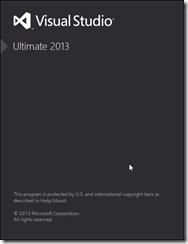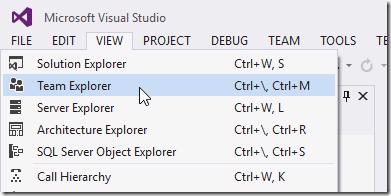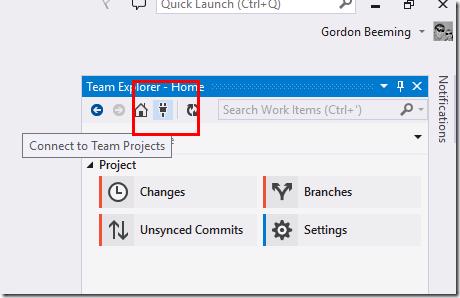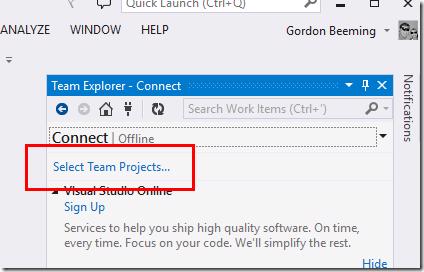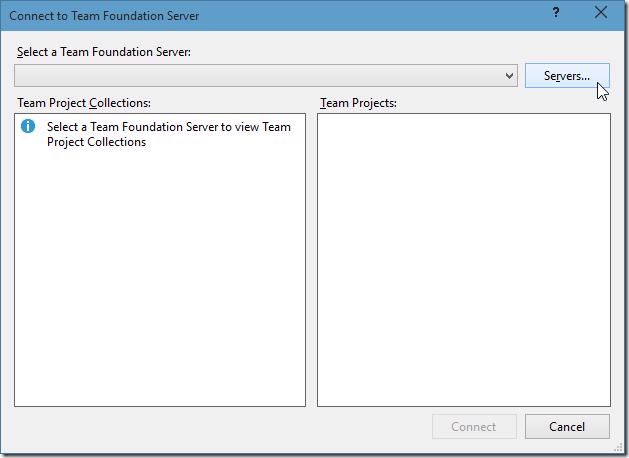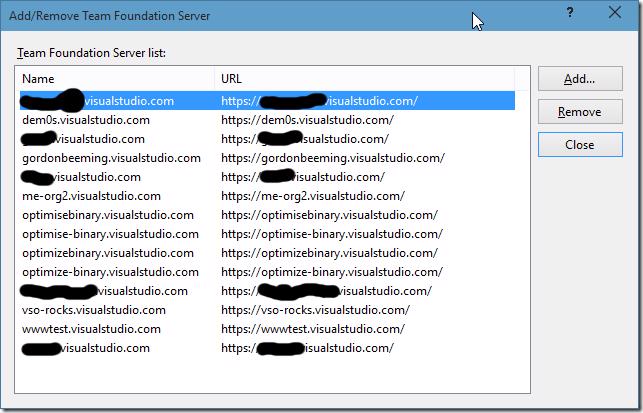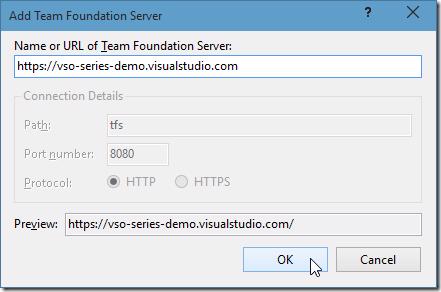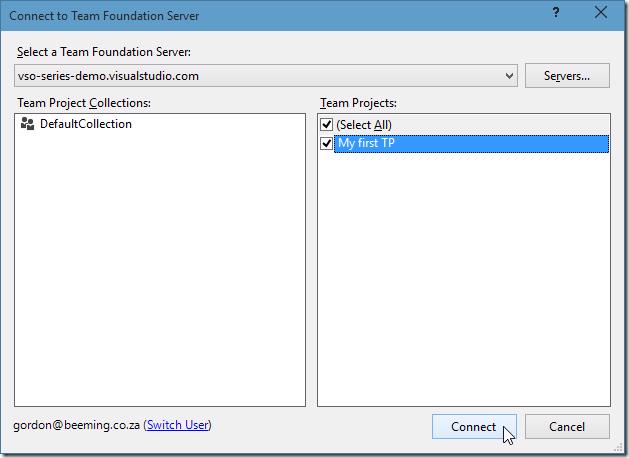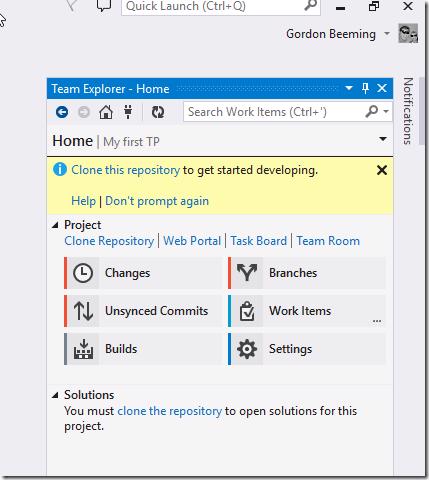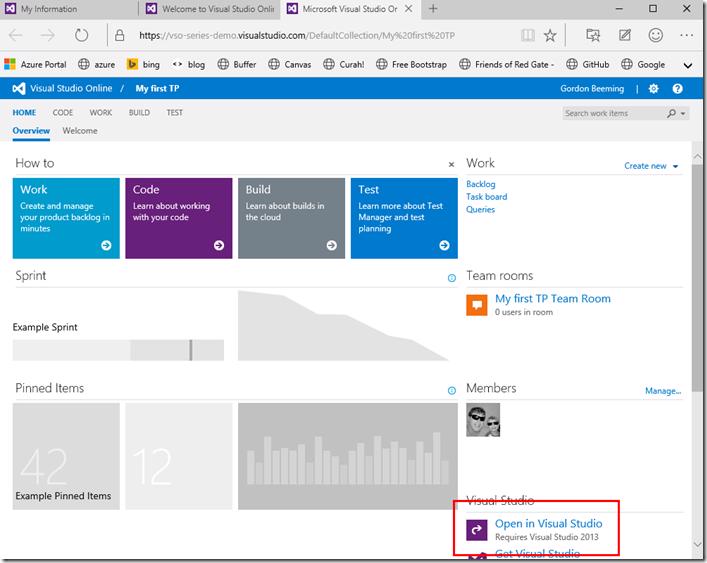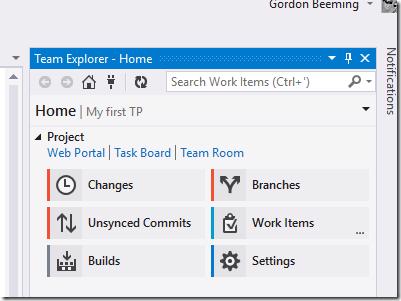This post is part of an overall Series on Visual Studio Online.
Long Way
After you have a new Team Project in VSO you would eventually want to connect your Visual Studio to it. Open Visual Studio
Open Team Explorer by click View and then Team Explorer
When Team Explorer pops up click on the Connect to Team Projects button
and then click on Select Team Projects
Click on Servers
Visual Studio conveniently loads a list of your servers connected to VSO for you if you signed in, if you don't see your newly created account in the list click Add
Enter the full url to your account as it was on your account page and click OK
You account will now exists in the servers list, click Close and then the Connect to Team Foundation Server window will auto load your Team Project Collection and it's Team Projects, tick the checkbox next to the Team Projects you want to be able to connect from in Visual Studio and click Connect
Your Team Project is now connected to Visual Studio and you can now setup your builds, clone code repositories, etc
Slightly more steps than before.
Short Way
Of course if you wanted to open the project the easy way you could simple navigate to the Team Project and click on Open in Visual Studio
this would then launch a new instance of Visual Studio and connects to your Team Project